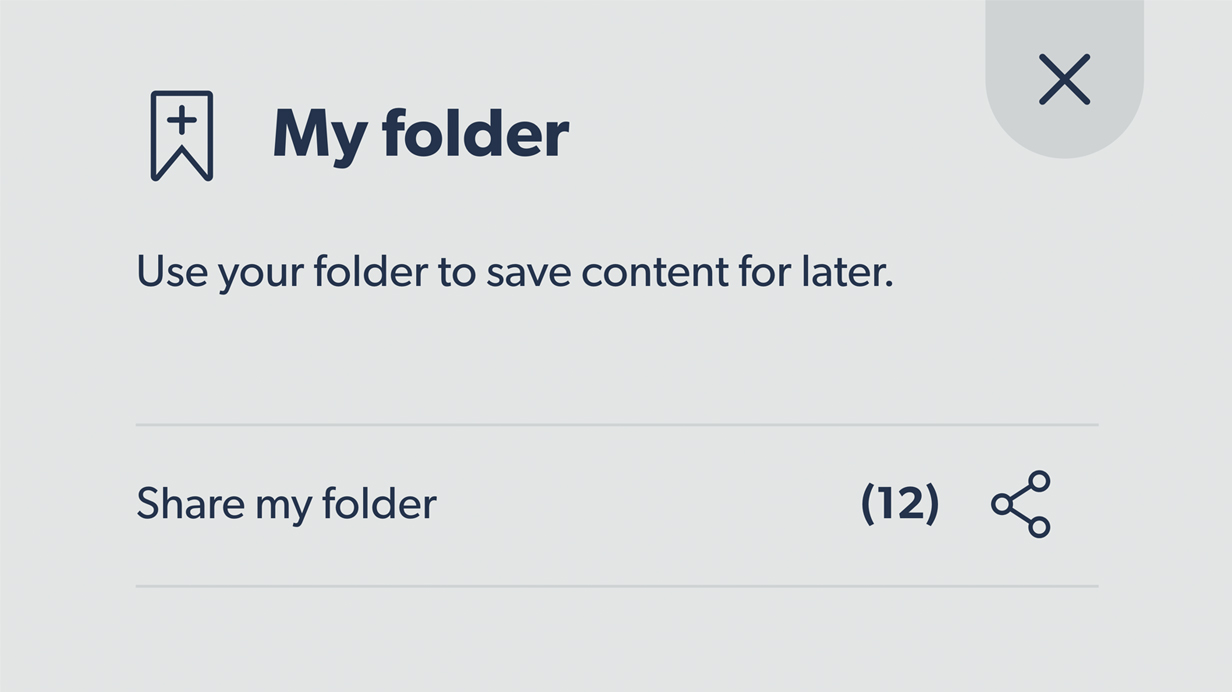How to use My folder to save content
Your folder allows you to easily save and share your favourite content.
The idea is simple. As you browse the Sollio Agriculture website, you can save content that interests you to your folder. You can then read it later or easily share it with your agri-advisor, friends and colleagues.
In your folder, you can save news, retailer pages and anything from the Innovation section, including:
- Articles
- Videos
- Podcasts
- Interviews
- Columns
- Editorials
- Press releases
- Retailers
- Etc.
To save content to your folder
1. Click the Add to My folder icon in the top right-hand corner of the content that you are interested in.
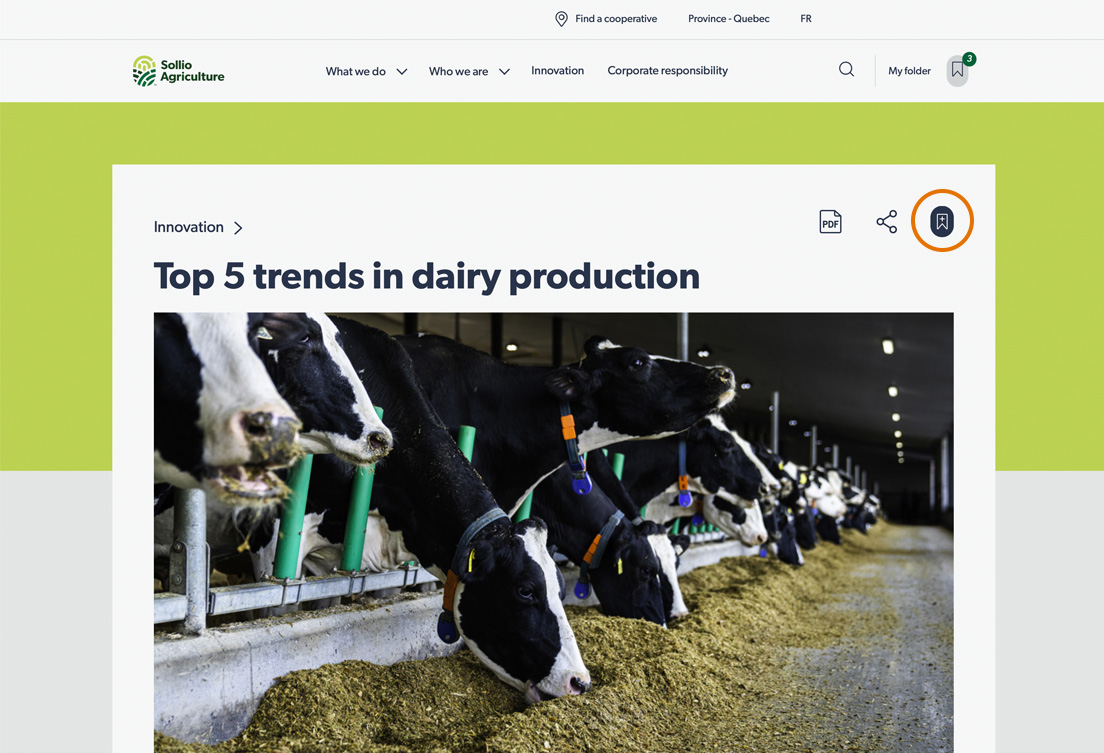
2. This icon will also appear in the content preview.
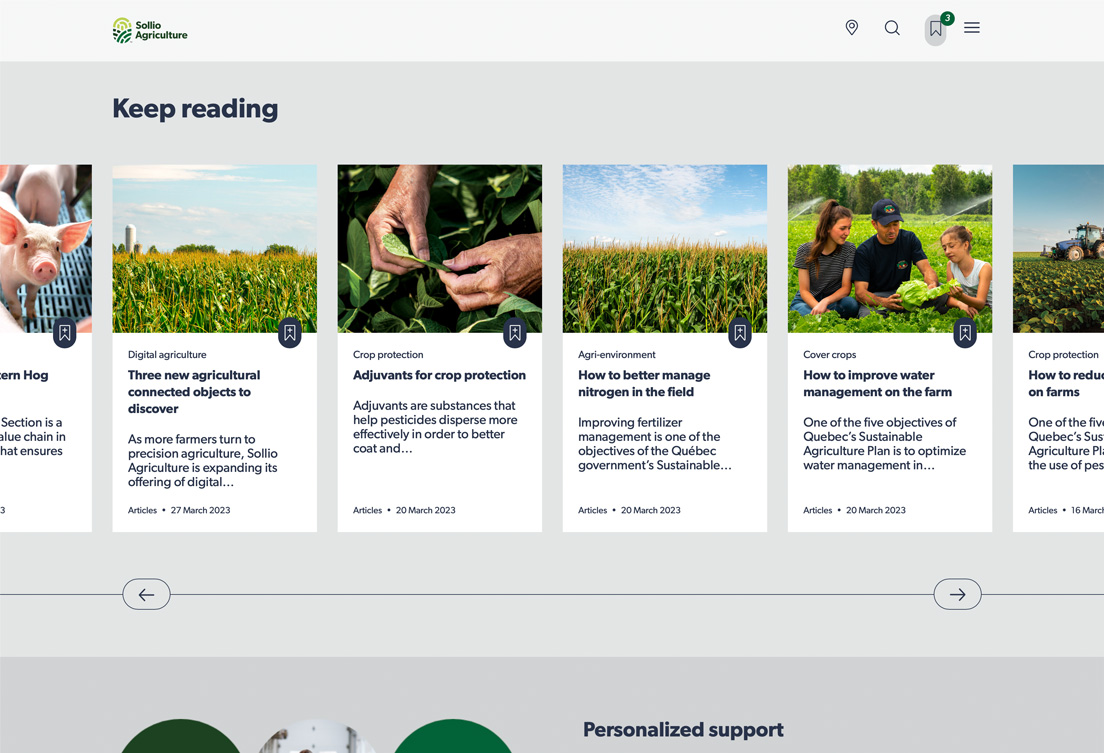
3. The content is automatically saved to your folder.
4. Click the icon again to remove the content from your folder.
To view the contents of your folder
1. Click My folder at the top of your screen, to the right of the menu.
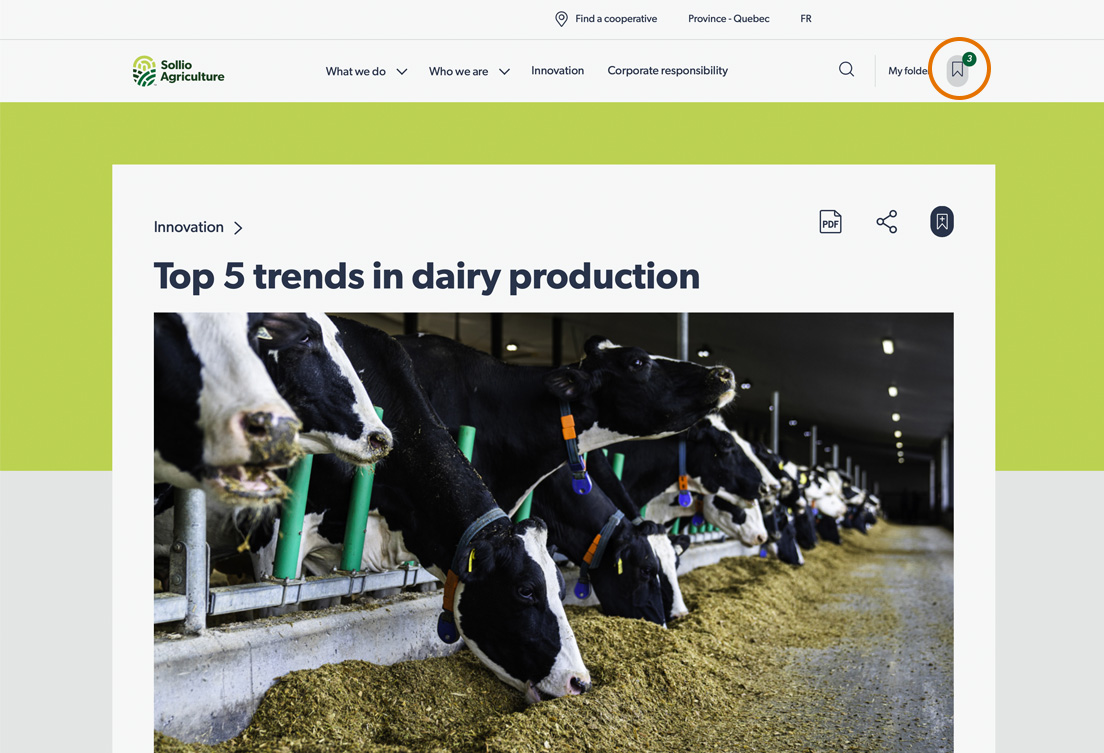
2. A list of all your saved content will appear in the sidebar.
Insert a screenshot of My folder
3. To view an item, click it.
4. To delete an item, click the recycle bin icon.
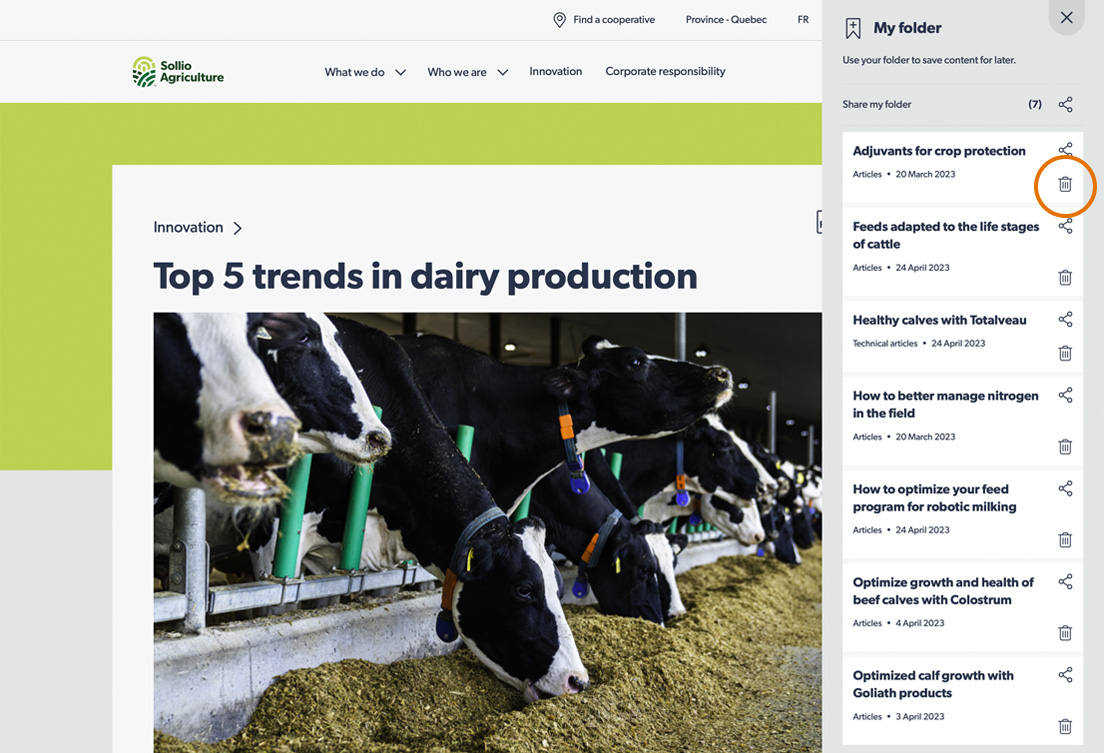
5. To close your folder, click the X at the top right of the sidebar.
To share content in your folder
1. Go to your folder.
2. To share an individual item, click the share icon to the right of the title.
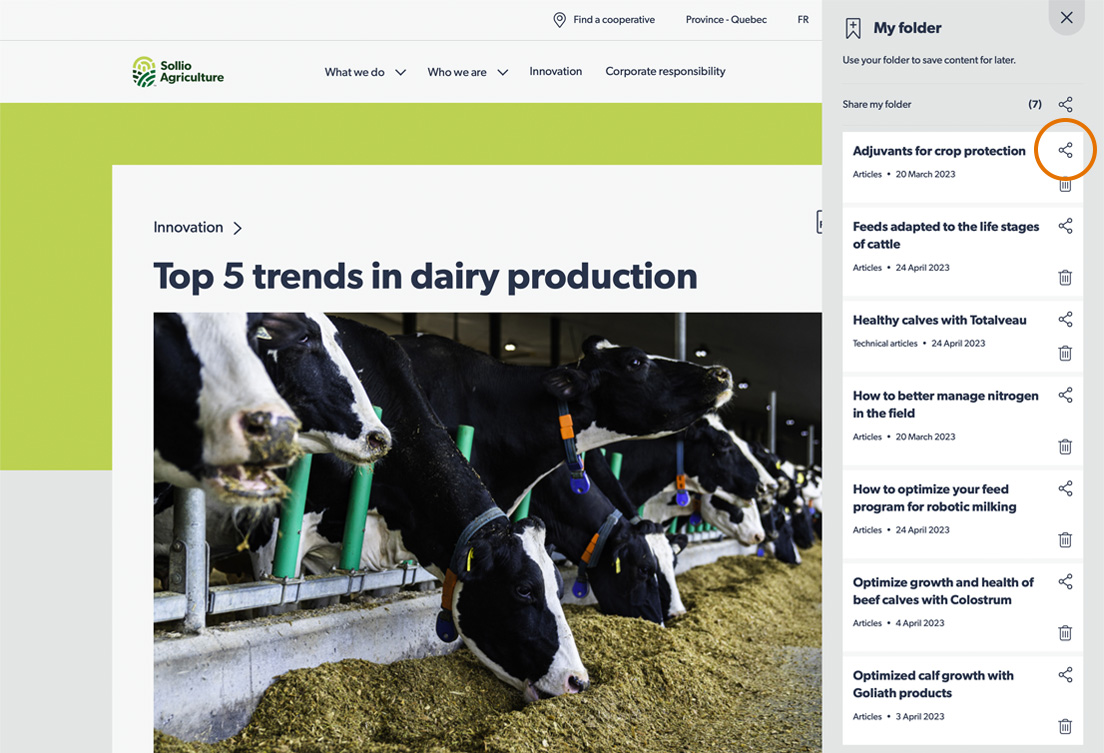
3. To share everything in your folder, click the share icon just above the list of your saved content.
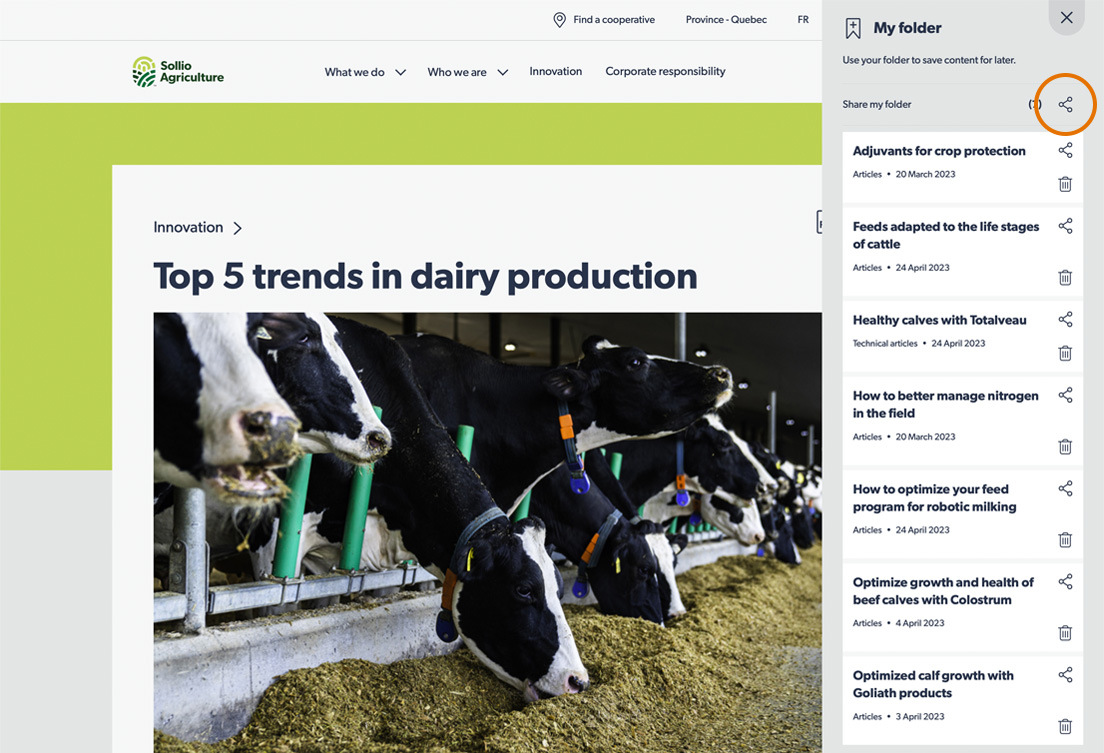
4. A share link is copied to your clipboard.
5. Paste this link and send it to your agri-advisor, friends or colleagues.
You now have quick access to lots of useful information that you can easily share!